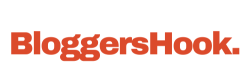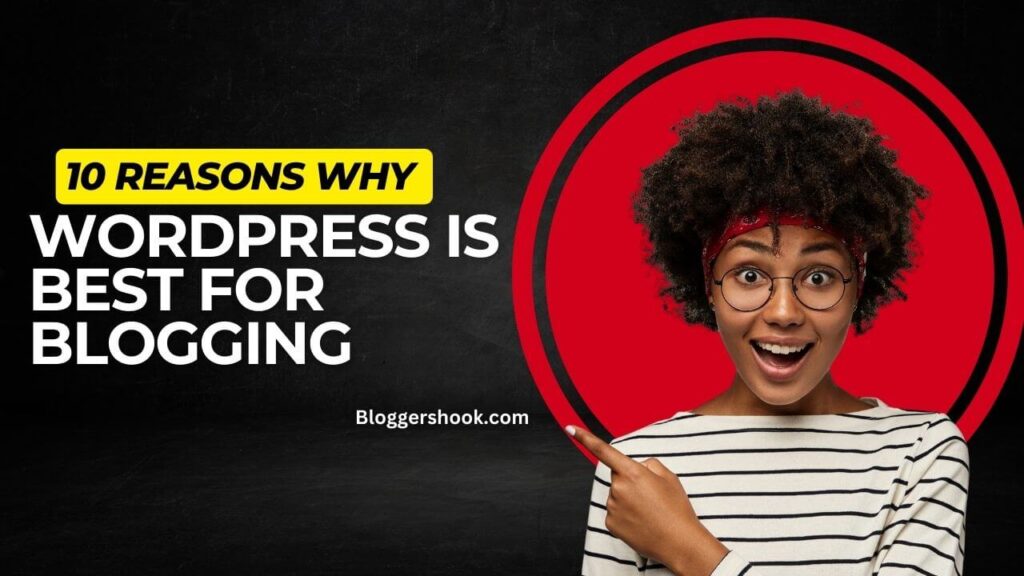In today’s digital landscape, social media plays a vital role in driving traffic, engaging audiences, and expanding brand reach. Integrating social media with your WordPress site can not only amplify your content but also foster deeper connections with your audience. Whether you’re running a personal blog, an e-commerce platform, or a professional website, seamless social media integration is key to staying competitive.
This article outlines the best practices for integrating social media with your WordPress site, providing actionable tips and tools that will help you maximize your website’s potential.
Why Integrate Social Media with WordPress?
Before diving into the best practices, it’s important to understand why social media integration is essential for a WordPress site:
- Increased Traffic: Social media channels can drive a significant amount of traffic to your WordPress site by enabling easy sharing of content.
- Enhanced SEO: Social signals, such as likes, shares, and comments, can improve your search engine rankings.
- Audience Engagement: Social media widgets and plugins foster interaction with your audience, increasing brand loyalty.
- Cross-Platform Branding: Consistent branding across both your website and social media platforms helps establish a strong online presence.
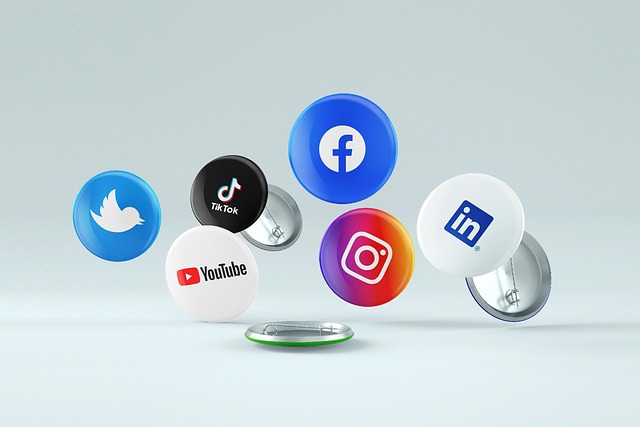
Best Practices for Social Media Integration with WordPress
1. Use Social Sharing Plugins
The most direct way to integrate social media with WordPress is through social sharing plugins. These plugins allow visitors to share your content across various social platforms easily. A few popular social sharing plugins include:
- Shared Counts: This lightweight plugin tracks social shares and provides sharing buttons for major platforms like Facebook, Twitter, and LinkedIn.
- Social Snap: Offering customizable buttons, this plugin supports multiple social platforms and includes a social follow widget to grow your audience.
- Monarch by Elegant Themes: Monarch gives you flexibility with its placement options for share buttons (inline, floating sidebar, pop-ups, and more).
Best Practice: Position social sharing buttons prominently without overwhelming the user experience. Floating share bars or buttons at the beginning and end of your posts work well.
2. Embed Social Media Feeds
Embedding live social media feeds on your WordPress site can provide dynamic content and increase visitor engagement. By showcasing your latest posts from Instagram, Twitter, or Facebook directly on your website, you encourage real-time interaction.
Here are some plugins for embedding feeds:
- Smash Balloon: This plugin allows you to display customizable social feeds from Instagram, Facebook, Twitter, and YouTube.
- Flow-Flow Social Stream: This plugin aggregates feeds from different social networks into a visually appealing display.
Best Practice: Embed feeds in areas with high visibility, such as your homepage or blog sidebar, but avoid making it too intrusive. A simple display with user-generated content can build trust and authenticity.
3. Social Media Auto-Posting
Manually posting your content to social media can be time-consuming, especially if you maintain several platforms. By automating this process, you can ensure your WordPress content reaches social media as soon as it’s published.
Recommended auto-posting plugins:
- Revive Old Posts: This plugin automatically shares both new and old content from your WordPress site on social media, helping you maintain engagement with evergreen content.
- NextScripts: Social Networks Auto-Poster (SNAP): SNAP supports over 30 social networks and allows for custom post formatting, hashtags, and scheduled posting.
Best Practice: Tailor your posts for each platform. While automation saves time, consider customizing headlines, hashtags, and image sizes to fit the preferences of different social platforms.
4. Enable Social Login
Social login enables users to register and log in to your WordPress site using their existing social media accounts. This feature simplifies the registration process, enhancing the user experience and potentially increasing conversions.
Popular plugins for social login include:
- Nextend Social Login: This plugin supports login via Facebook, Google, and Twitter and integrates seamlessly with your WordPress login page.
- WP Social Login: It allows users to log in using a wide range of social networks, such as LinkedIn, Instagram, and even Amazon.
Best Practice: Offer social login options as a complementary feature to traditional login methods, but do not make it mandatory. Give users the freedom to choose their preferred method.
5. Integrate Social Media Comments
Allowing users to comment on your posts using their social media profiles encourages engagement and provides a quick way for visitors to share their opinions. Additionally, it can reduce spam and ensure more meaningful interactions.
Plugins that support social media comments include:
- Disqus: One of the most popular comment systems, Disqus allows users to comment via Facebook, Twitter, or Google accounts.
- WP Social Comments: This plugin enables users to comment using their Facebook accounts directly on your WordPress site.
Best Practice: Use a combination of traditional and social media comment options. Social media comments can be embedded below the main comment section for those who prefer to engage via their profiles.
6. Optimize Images for Social Sharing
When sharing content on social media, the images associated with your posts play a critical role in capturing attention. Social media platforms, such as Facebook, Twitter, and LinkedIn, use Open Graph (OG) metadata to display images, titles, and descriptions when a link is shared.
Here’s how you can optimize images for social sharing:
- Yoast SEO Plugin: Yoast allows you to specify custom OG images, titles, and descriptions for each page or post. This ensures your content looks appealing when shared on social media.
- Social Warfare Plugin: This plugin allows you to upload custom social images for different platforms (Pinterest, Facebook, Twitter), ensuring your images display correctly.
Best Practice: Create custom images for each platform, respecting their recommended dimensions. For example, Instagram prefers square images, while Facebook and Twitter favor landscape ones.

7. Use Social Proof to Build Credibility
Social proof, such as social share counts, follower counts, and reviews, can be a powerful tool for building credibility and trust on your WordPress site. You can display social proof with the help of various plugins.
Recommended plugins include:
- Shared Counts: This plugin displays social share counts for each platform, letting visitors know how many times your content has been shared.
- WP Review Pro: If you’re running a review site, this plugin allows you to display user reviews and integrates with Facebook, Google, and Yelp reviews.
Best Practice: Avoid overwhelming your site with too many metrics. Focus on displaying the most relevant forms of social proof to your target audience, such as share counts or positive reviews.
8. Leverage Social Media for WooCommerce
If you’re running a WooCommerce store on WordPress, integrating social media can significantly boost your sales. Social media platforms offer various ways to promote products and even complete transactions directly.
Tips for social media integration with WooCommerce:
- Pinterest Rich Pins: Rich pins allow you to provide detailed product information and automatically update prices and availability on Pinterest.
- Facebook Shop Integration: By linking your WooCommerce store to Facebook Shop, you can display products directly on Facebook and Instagram, driving traffic and sales from social media.
Best Practice: Make it easy for users to share products directly from your WooCommerce store by adding social sharing buttons on product pages. Utilize dynamic remarketing ads on social platforms to target visitors who have viewed products but haven’t made a purchase.
9. Monitor Social Media Engagement
To ensure that your social media efforts are effective, it’s important to monitor engagement metrics. Tracking likes, shares, comments, and referral traffic from social media allows you to measure the success of your integration.
Tools to monitor social media performance:
- Google Analytics: Use Google Analytics to track social media referral traffic and assess how visitors from different platforms engage with your site.
- Jetpack: Jetpack provides built-in statistics for tracking social media interactions, including shares and likes.
Best Practice: Regularly review social media analytics and adjust your strategy based on what works. If a particular platform drives more traffic, prioritize it in your content promotion efforts.
Conclusion
Integrating social media with your WordPress site is essential for increasing engagement, driving traffic, and building a strong online presence. By following these best practices—using social sharing plugins, embedding feeds, automating posts, enabling social logins, and more—you can ensure that your website and social media platforms work seamlessly together to amplify your content and brand message.
Take a strategic approach, tailor your social media efforts to suit your audience and platforms, and continuously refine your integration for optimal results. With the right tools and practices, you can enhance both user experience and website performance, leading to long-term success in the digital world.